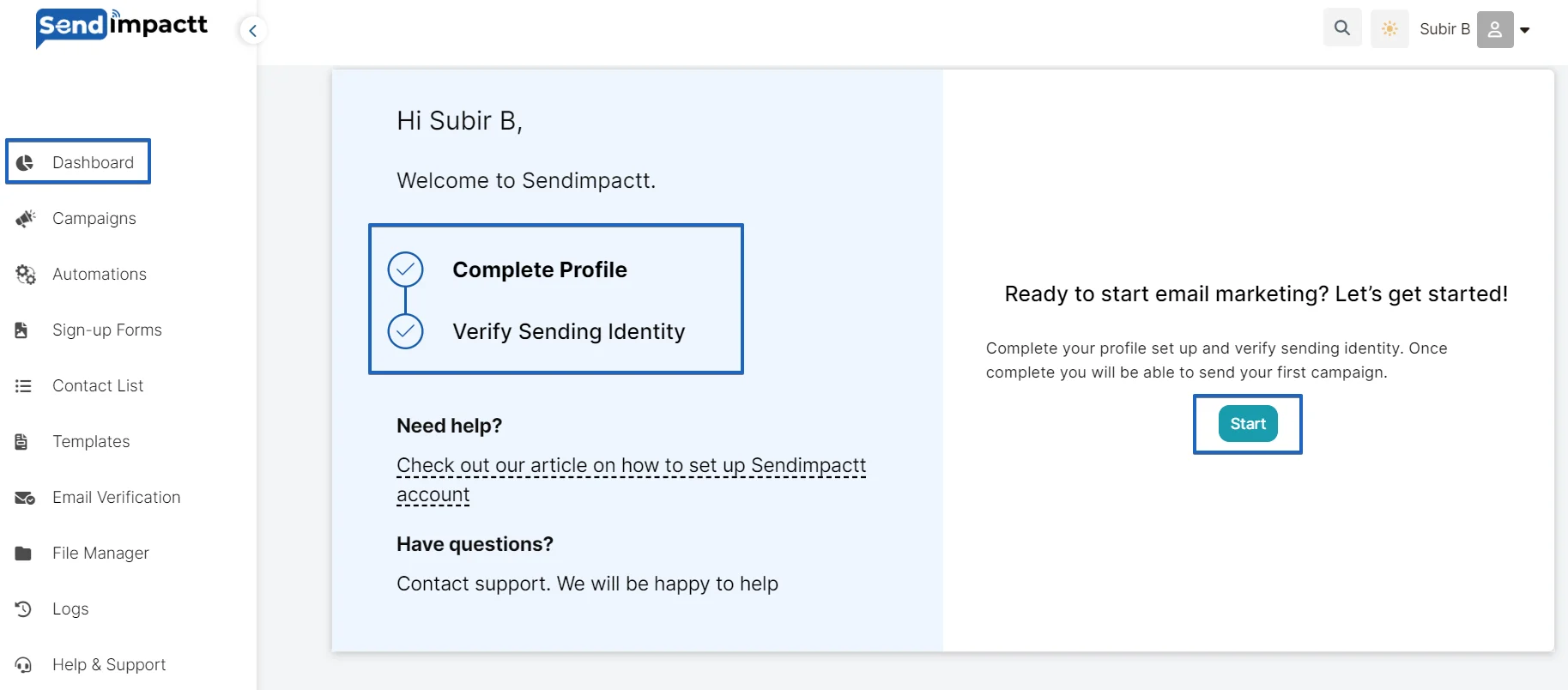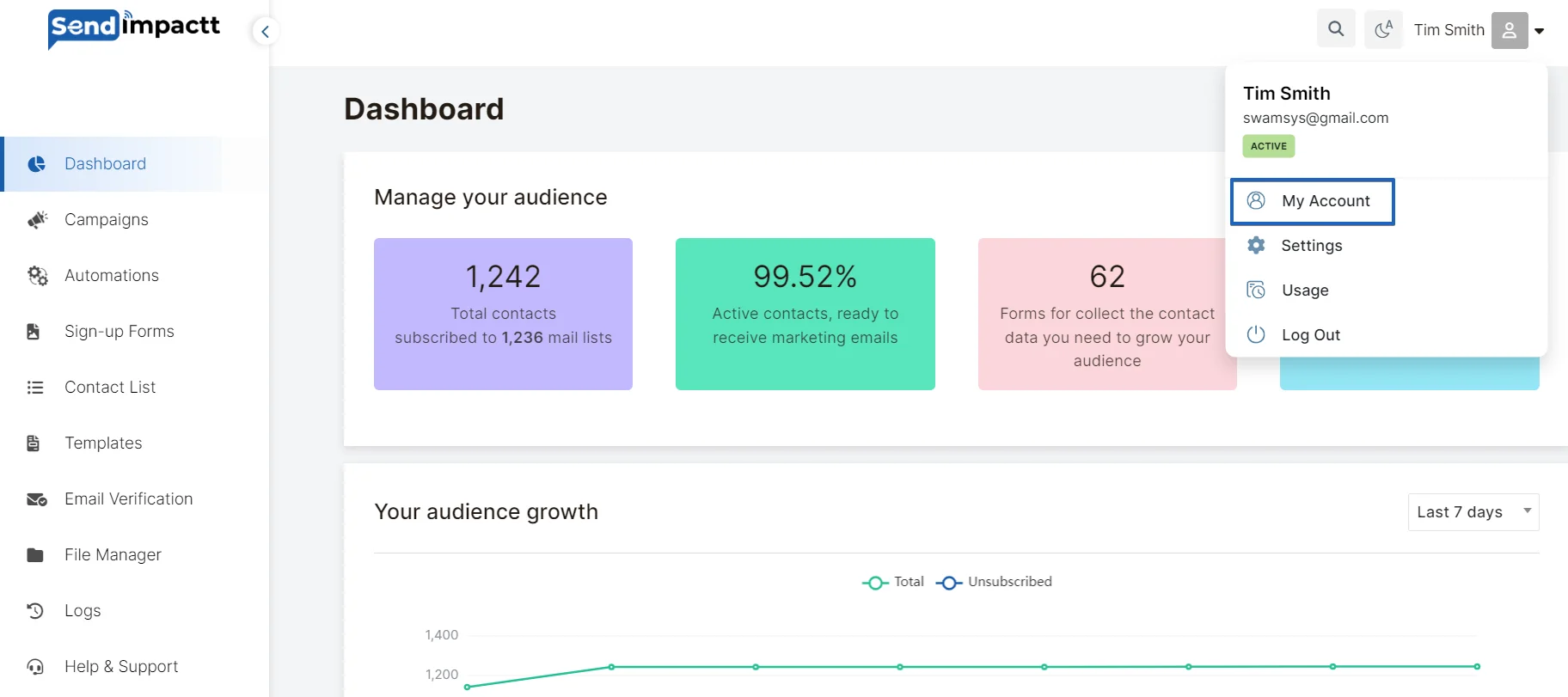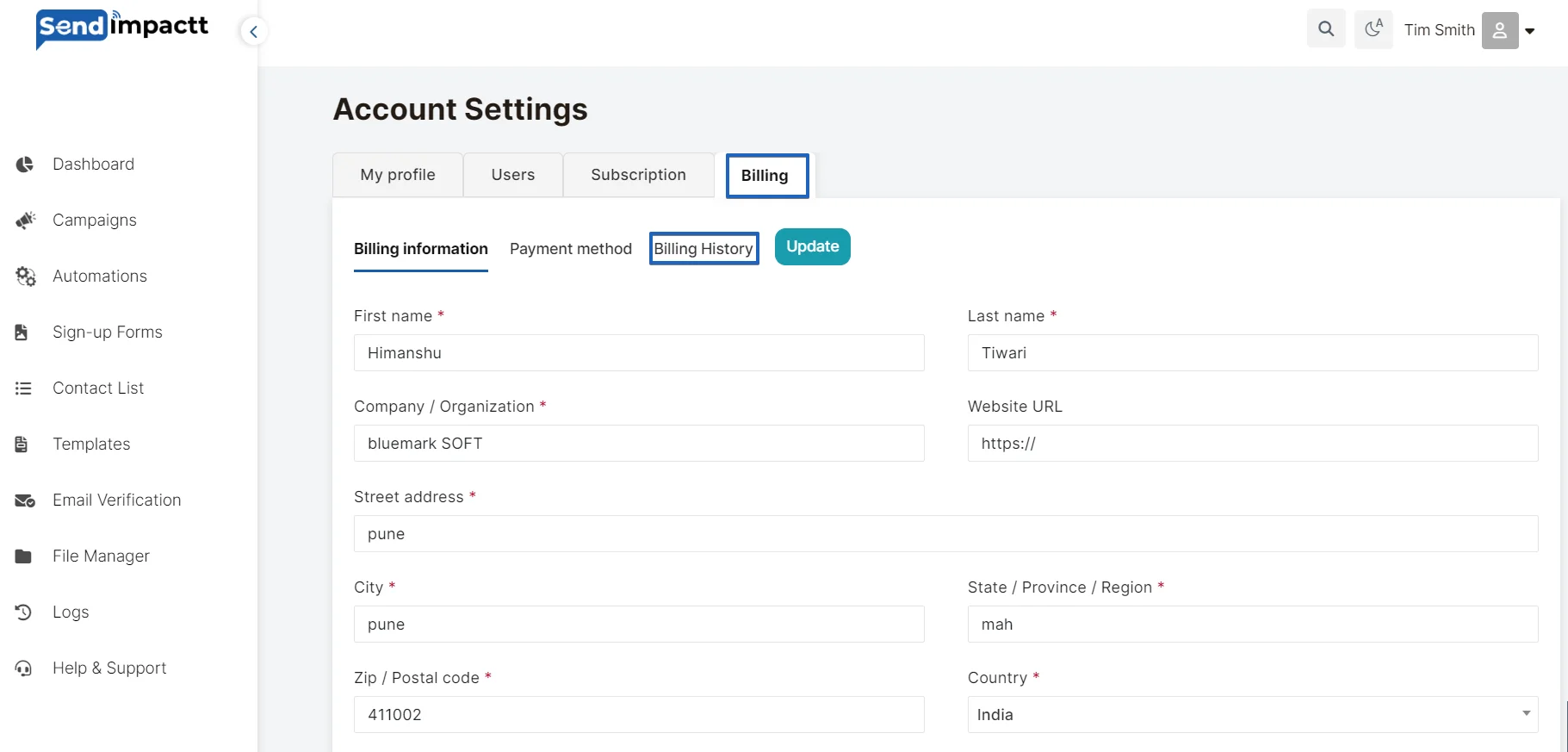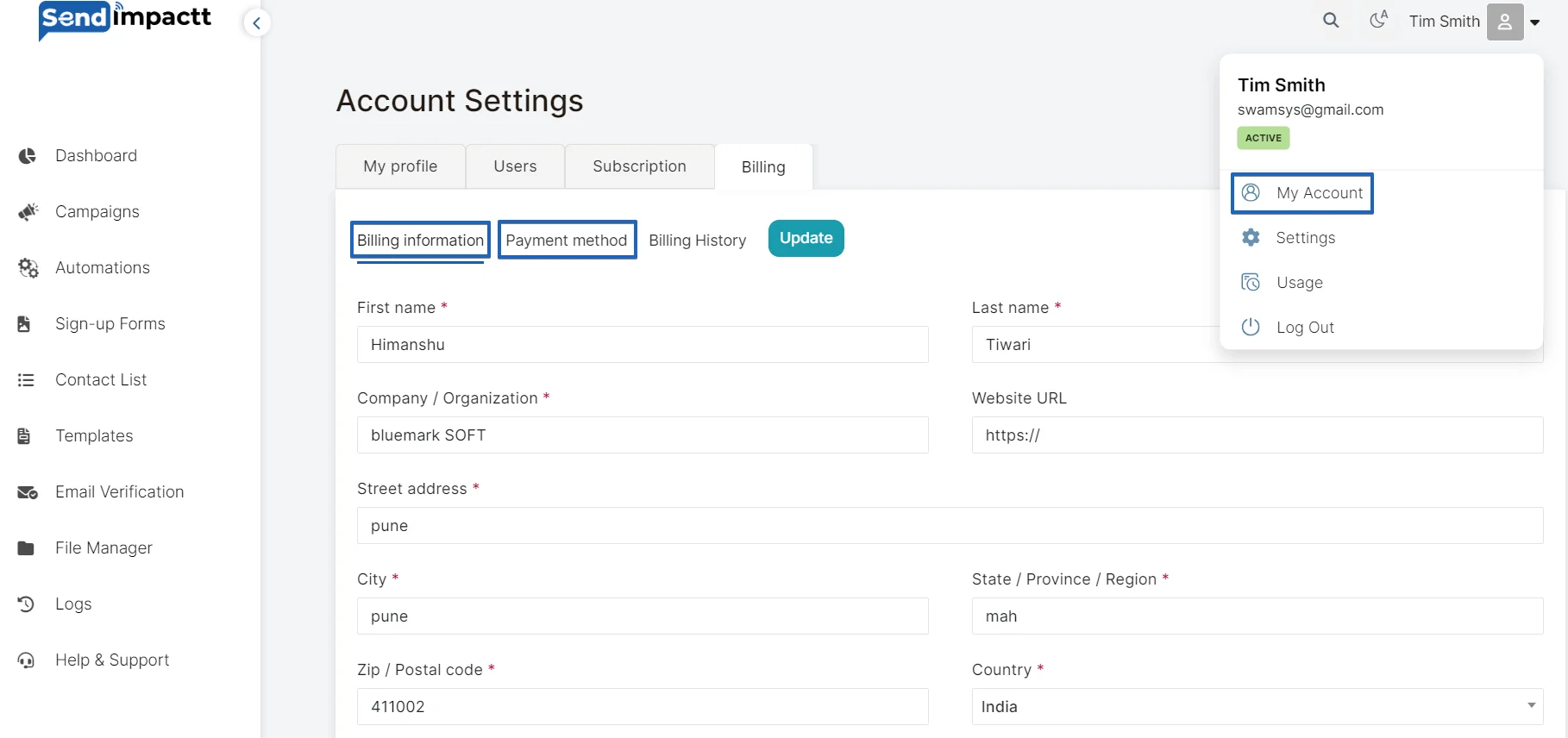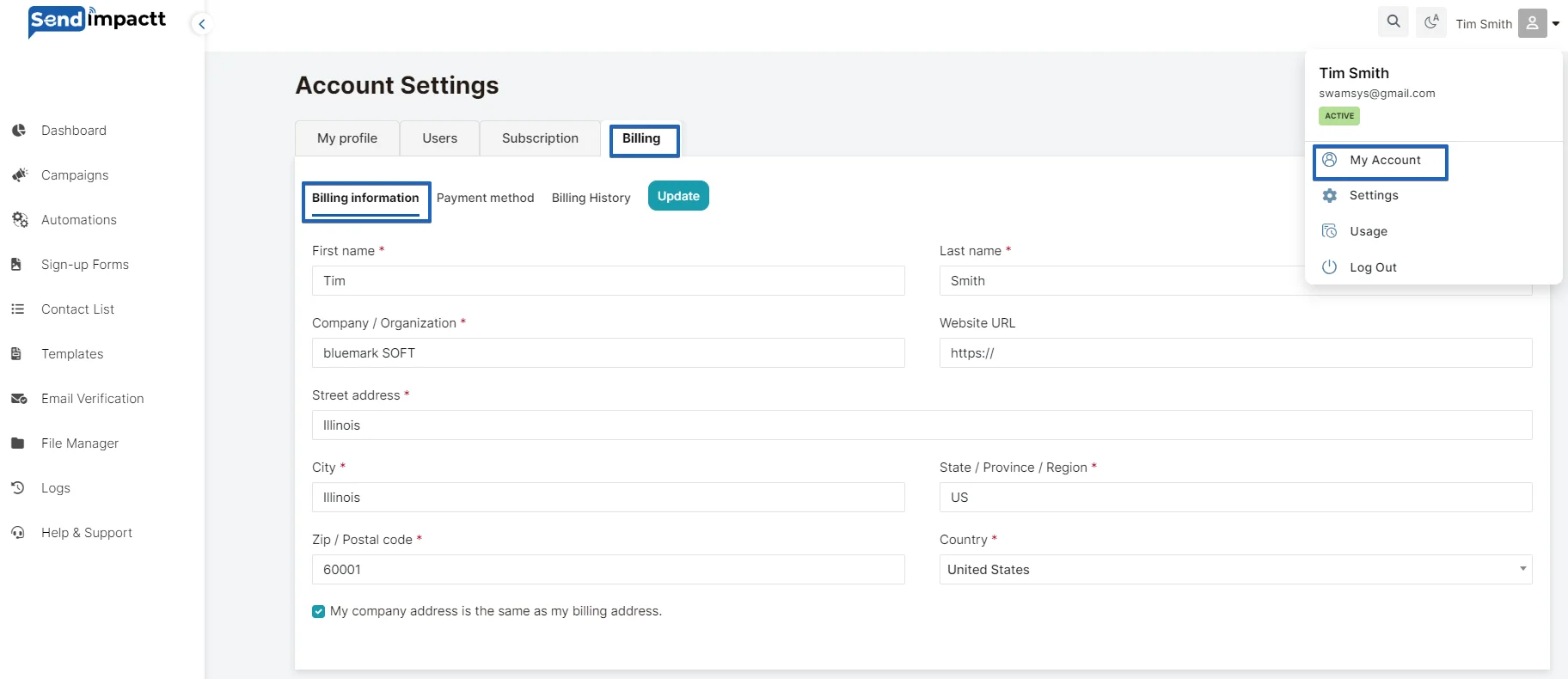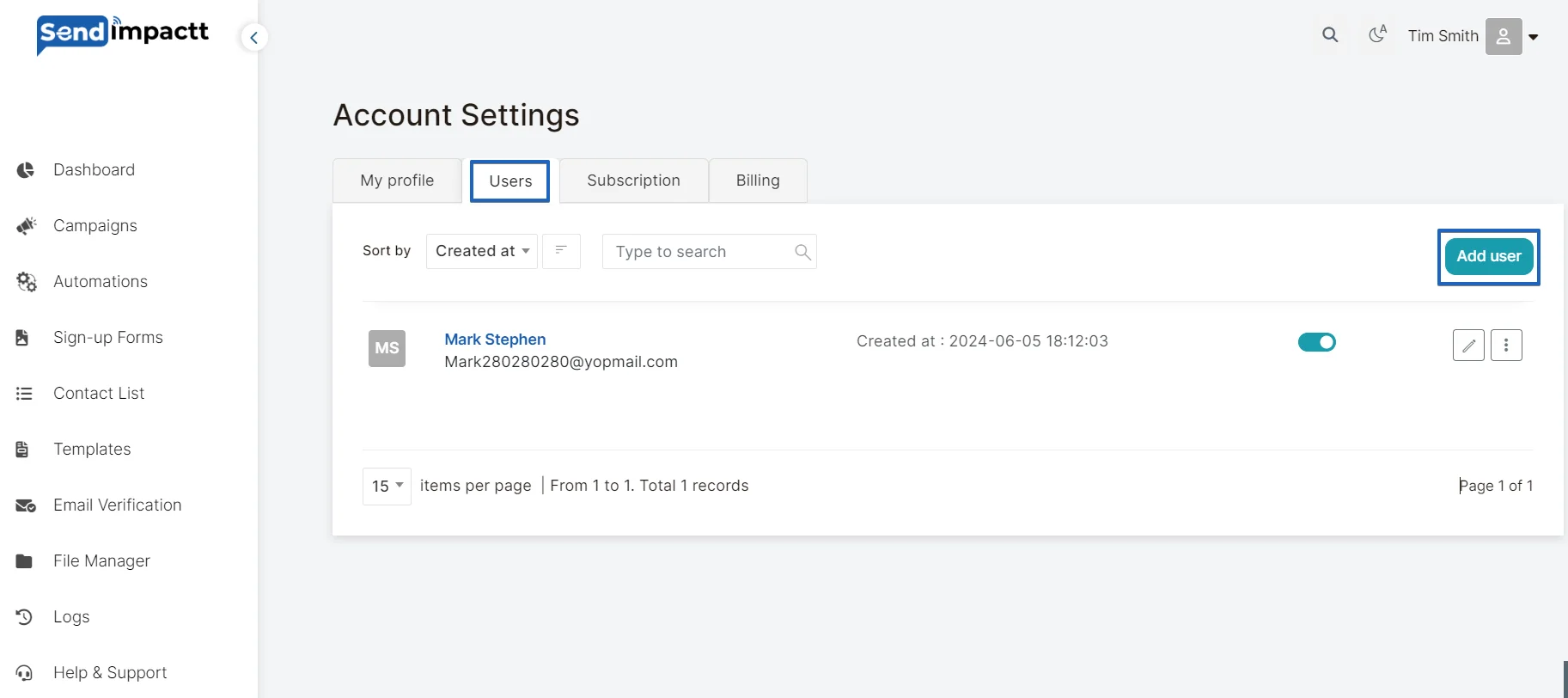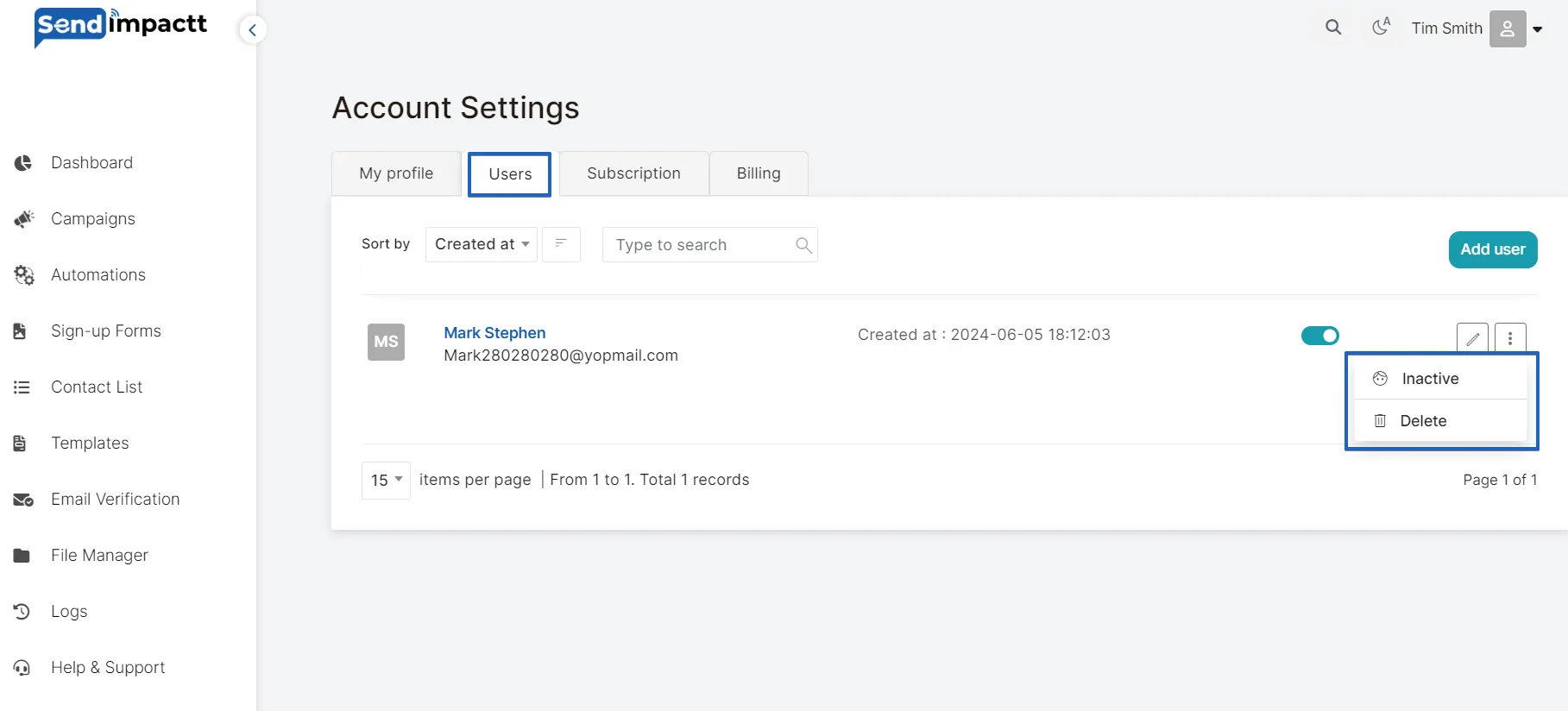My Account
- HelpCenter
- My Account
General
To Contact us kindly fill out the form available in “contact us “ section or you can also email us on support@sendimpactt.com
Before contacting the support team, do not hesitate to search through our resources:
Sendimpactt Help Center – Have a question about how to use Sendimpactt? Find the answer to your question in one of our help articles.
Sendimpactt Blog – Want to stay on top of the latest email marketing trends? Read our blog articles to learn all the tips & tricks there is to know.
You can close your account anytime. This action is irreversible and all data will be permanently lost.
If you do not want to close your account, you can downgrade to a free plan which allows you to have access your account if needed.
Free plan accounts that have not been used for 90 days will be automatically deleted.
Prior to the account deletion, clients receive an email to let them know their account will be deleted. To prevent your account from being closed, you’ll have to log into it.
What are the steps of our onboarding process?
When you first start with Sendimpactt, you will find the following onboarding process on your dashboard:
Payment & Billing
To find and download your payment invoice:
- Click the account dropdown > Billing> Billing History at the top-right corner of the screen.
- To manage your bank details, click the My account dropdown > Billing> Payment method at the top-right corner of the screen.
- From there, you can edit your Payment Methods and add or remove a credit card.
- You can also edit your Billing Information, such as your billing address by going to my account> Billing> Billing information.
All payments can be made by credit or debit card or PayPal. Customers in Europe may also pay by direct debit in European currencies.
To remove a payment method from your Sendimpactt account:
- Click the My account dropdown >Billing.
Only the owner of the account can access the My account page.
- Go to the Payment methods tab.
- Select the payment method you want to remove from your Sendimpactt account.
- Click Delete.
- Click Delete to confirm the deletion of the payment method.
The payment method has been removed from your Sendimpactt account.
Sendimpactt does not provide refunds for used and unused credits, except in cases when:
- there is a technical error by Sendimpactt ,
- a user is not qualified to send from Sendimpactt shared IPs.
Please note that we cannot refund any unused months when you did not use the service because your account was suspended and/or you forgot to cancel your plan.
Pricing Plans
Sendimpactt offfers THREE plan currently:
FREE:
STANDARD:
PROFESSIONAL:
When the plan is upgraded, the upgraded plan will be active immediately after purchase, and the old plan’s leftover email quota will be added to the upgraded plan. The old quota will be added for the current period only, and the next invoice, the quota will be based on the plan.. The billing cycle will change on the first day after the upgrade.
When a plan is downgraded, the current plan will be active until the end of the current billing cycle. The plan changes (downgrade) will be effective after the current plan period ends. There is no change in the billing cycle.
The updated email quota and number of users are reflected in the next billing cycle, and pricing for the plan selection of email quota and no of subscribers will be applied.
After expiry of current plan billing cycle, you will be automatically subscribed to the free plan.
After you downgrade the plan and before new plan changes are effective in the next billing cycle, an option will be available to cancel plan change
Go to menu: Subscription and click on the button “Cancel Downgrade Plan.”. This will cancel the downgrade request, and no plan changes will be made.
Security
Sendimpactt has a very strict anti-spam policy. Indeed, it is crucial that emails and SMS campaigns and other sorts of solicitation are expected by their recipients and contain only authorized content.
User non-complying with our current Anti-spam Policy risk immediate suspension or restriction of their account, in accordance with the suspension process described in our General Conditions of Use.
Consent of the recipients
Sendimpactt requires its users to ask for the consent of their contacts, according to three points:
- Active : the contact has to check a checkbox to subscribe to the newsletter AND the registration checkbox CAN’T be pre-checked
- Explicit : the contact knows which kind of messages they will receive and for what purpose
- Specific: the opt-in can’t be provided via a unique checkbox used for multiple purposes (Terms of Service/Privacy Policy acceptation + newsletter registration, for example).
You can find all the rules in our Anti-spam policy.
Prohibited content
Sendimpactt prohibits promoting illegal content in campaigns sent with Sendimpactt , such as talking about counterfeit products or hacking programs. You’ll find a more detailed list on Anti-Spam Policy.
Your data is private and remains your sole property unless you’ve given access to other users. In that case, data is shared with the user(s) of your account according to the rights you’ve allocated them.
If you are the sole user of your account, only you will be able to use it and access it.
Several payment methods are available on Sendimpactt and all are highly secured.
Manage User Access
Whether you are a marketing agency managing multiple clients, a company with large teams, or a business owner requiring separate access for developers working on integrations, you can collaborate with your team by inviting them to access your Sendimpactt account with different permissions and without sharing your credentials.
Limits on the number of users:
The number of users you can invite to your Sendimpactt account depends on the plan you’re on.
To add another user to your account:
- Click on right-hand navigation menu to go to the My Profile page.
- Select the Users tab and then click Add user.
- In the Email address field, enter the email address of the user you wish to add and also add the First Name and Last Name of the user. An invitation email with instructions will be sent to the address you enter here.
- Once you have entered your new user’s email address and other details, click Save. An email invitation will be sent to your new user.
That’s it! The new user will receive an email with user id and password to login into your existing account and can enjoy the services of Sendimpactt.
You can Active or Inactive the New User using the toggle on the right hand side. You can also Delete the New User from the right hand menu.
If you are having trouble accessing a your account that was shared with you, there could be several reasons:
- The account’s plan no longer includes access to this feature, either because the plan has been downgraded by the owner or the plan has expired completely
- The account has been closed
- The account owner has removed your access
- You have already left the account